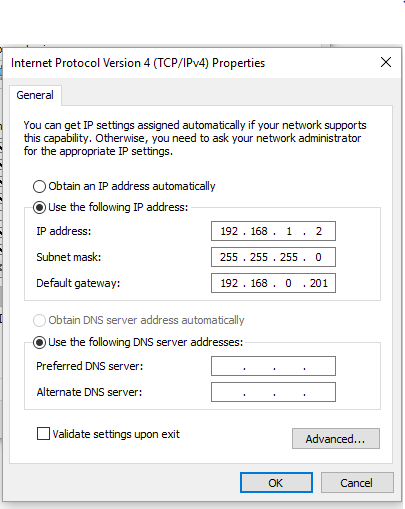I am using Debian GNU/Linux 8 beaglebone ttyGS0
BeagleBoard.org Debian Image 2016-06-19
Support/FAQ: http://elinux.org/Beagleboard:BeagleBoneBlack_Debian
default username:password is [debian:temppwd]
The IP Address for usb0 is: 192.168.7.2
The IP Address for usb0 is: 192.168.7.2
I am not sure how, I was doing some updates using apt-get update this weekend and downloading some software on the BBB and now I cannot bring the Ethernet back up. I lost the configuration in the ifconfig file. I went from this:
Last login: Sun Jun 19 18:17:47 2016
root@beaglebone:~# ifconfig
eth0 Link encap:Ethernet HWaddr 54:4a:16:df:9a:7a
inet addr:192.168.1.12 Bcast:192.168.1.255 Mask:255.255.255.0
inet6 addr: fe80::564a:16ff:fedf:9a7a/64 Scope:Link
UP BROADCAST RUNNING MULTICAST DYNAMIC MTU:1500 Metric:1
RX packets:1469 errors:0 dropped:0 overruns:0 frame:0
TX packets:462 errors:0 dropped:0 overruns:0 carrier:0
collisions:0 txqueuelen:1000
RX bytes:143743 (140.3 KiB) TX bytes:166998 (163.0 KiB)
Interrupt:175
lo Link encap:Local Loopback
inet addr:127.0.0.1 Mask:255.0.0.0
inet6 addr: ::1/128 Scope:Host
UP LOOPBACK RUNNING MTU:65536 Metric:1
RX packets:36976 errors:0 dropped:0 overruns:0 frame:0
TX packets:36976 errors:0 dropped:0 overruns:0 carrier:0
collisions:0 txqueuelen:1
RX bytes:2847688 (2.7 MiB) TX bytes:2847688 (2.7 MiB)
usb0 Link encap:Ethernet HWaddr 54:4a:16:df:9a:70
inet addr:192.168.7.2 Bcast:192.168.7.3 Mask:255.255.255.252
inet6 addr: fe80::564a:16ff:fedf:9a70/64 Scope:Link
UP BROADCAST RUNNING MULTICAST MTU:1500 Metric:1
RX packets:3921 errors:0 dropped:7 overruns:0 frame:0
TX packets:39 errors:0 dropped:0 overruns:0 carrier:0
collisions:0 txqueuelen:1000
RX bytes:327206 (319.5 KiB) TX bytes:7382 (7.2 KiB)
root@beaglebone:~#