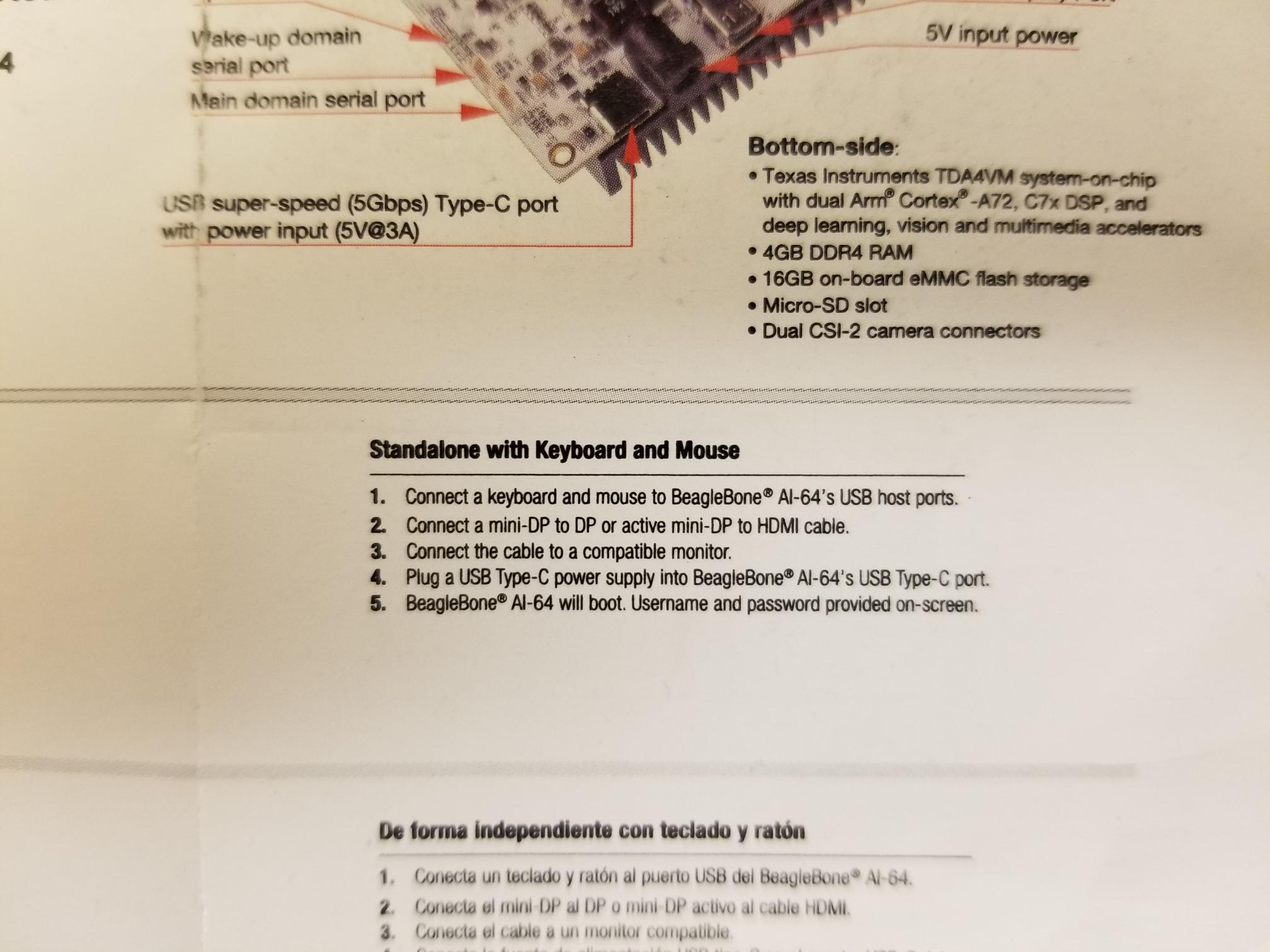dlee99
August 1, 2022, 4:49pm
1
Dear peers,
I am just starting with my BeagleBone ai-64 and I followed the beagleboard instructions after plugging the board with a usb and opening the startup.htm file in the device storage. I eventually run into a 403 Forbidden page.
Next I flashed a new 256GB sd card with the newest image. Before turning on the beagle board w/a 5v 4amp barrel jack I placed the sd card into the slot. Right now the bottom last led on the board is solid while the top first led is flashing. I have connected it to a monitor with the appropriate display cord and nothing has been showing up for the last hour. I tried this a couple times actually, and nothing on the monitor. I would appreciate some help on this. Btw, the monitors work because I used it on my Jetson Nano board and it works perfectly.
Thank you
Use port 3000, i didn’t realize the guide went to the default port of 80, i’ll need to add nginx redirect…
dlee99:
Next I flashed a new 256GB sd card with the newest image. Before turning on the beagle board w/a 5v 4amp barrel jack I placed the sd card into the slot. Right now the bottom last led on the board is solid while the top first led is flashing. I have connected it to a monitor with the appropriate display cord and nothing has been showing up for the last hour. I tried this a couple times actually, and nothing on the monitor. I would appreciate some help on this. Btw, the monitors work because I used it on my Jetson Nano board and it works perfectly.
This bug is due to the old bootloader in eMMC:
https://beagleboard.org/update-ai64/
Easiest way to update this:
Boot with eMMC:
Then run:
sudo apt update
sudo apt install --only-upgrade bb-j721e-evm-firmware generic-sys-mods bb-u-boot-beagleboneai64
sudo /opt/u-boot/bb-u-boot-beagleboneai64/install-emmc.sh
sudo /opt/u-boot/bb-u-boot-beagleboneai64/install-microsd.sh
sudo reboot
Then your microSD new image will work…
You could also delete the files from eMMC with: [run emmc_erase_boot0 ] within in u-boot…
U-Boot 2021.01-g3eed280b (Aug 01 2022 - 15:44:32 +0000)
SoC: J721E SR2.0
Model: Texas Instruments K3 J721E SoC
Board: BBONEAI-64-B0- rev B0
DRAM: 4 GiB
Flash: 0 Bytes
MMC: sdhci@4f80000: 0, sdhci@4fb0000: 1
In: serial@2800000
Out: serial@2800000
Err: serial@2800000
ti_i2c_eeprom_am6_parse_record: Ignoring record id 17
Net: am65_cpsw_nuss_slave ethernet@46000000: K3 CPSW: nuss_ver: 0x6BA00101 cpsw_ver: 0x6BA80100 ale_ver: 0x00293904 Ports:1 mdio_freq:1000000
eth0: ethernet@46000000
Press SPACE to abort autoboot in 2 seconds
=> run emmc_erase_boot0
switch to partitions #1, OK
mmc0(part 1) is current device
MMC erase: dev # 0, block # 0, count 9216 ... 9216 blocks erased: OK
=>
Regards,
1 Like
dlee99
August 1, 2022, 6:47pm
3
Thanks very much. So far I have been able to get through with changing the port.
I do have a question regarding starting it up as a standalone. Should I be able to boot w/eMMC as a standalone (keyboard, mouse, and display) ?
Yes… xfce was installed by default…
Make sure you have an “active” display-port adapter…
https://docs.beagleboard.io/beaglebone-ai-64/ch11.html
Regards,
1 Like
dlee99
August 1, 2022, 8:12pm
5
Okay I have one. If it does not boot up to display. What could possibly be underlying reasons I should look at?
What shows up on USART0?
If you need an adapter…
https://www.digikey.com/en/products/detail/digi-key-electronics/BBCAI/10187731
the datasheet on that page has the parts/pinout if you create your own.
Then we can see what’s going on…
Regards,
1 Like
dlee99
August 2, 2022, 1:32pm
7
I currently do not have any adaptor connecting to the USART0. I was trying to follow these instructions on the paper. But my monitor display shows nothing. I was able to boot it up through the eMMC but I had to use my Linux computer and changing the port to 3000 to do that. See image attached.
I’m not an html person… so i’m setting these up:
<!DOCTYPE html>
<html lang="en">
<head>
<meta charset="utf-8">
</head>
<body>
<script>
let newurl = "http://" + location.host + ":3000/";
window.location.href = newurl;
</script>
</body>
</html>
package updated:
Added config to image builder, so the next version will have this configured…
To update an existing image:
sudo apt update
sudo apt upgrade
sudo cp -v /etc/bbb.io/templates/nginx/nginx-autoindex /etc/nginx/sites-enabled/default
'/etc/bbb.io/templates/nginx/nginx-autoindex' -> '/etc/nginx/sites-enabled/default'
sudo cp -v /etc/bbb.io/templates/nginx/*.html /var/www/html/
'/etc/bbb.io/templates/nginx/Node-RED-ui.html' -> '/var/www/html/Node-RED-ui.html'
'/etc/bbb.io/templates/nginx/Node-RED.html' -> '/var/www/html/Node-RED.html'
'/etc/bbb.io/templates/nginx/VSCode.html' -> '/var/www/html/VSCode.html'
sudo rm -f /var/www/html/index.nginx-debian.html