Hello,
I don’t know what happened, but for a while now I can’t connect with BBB via Ethernet:
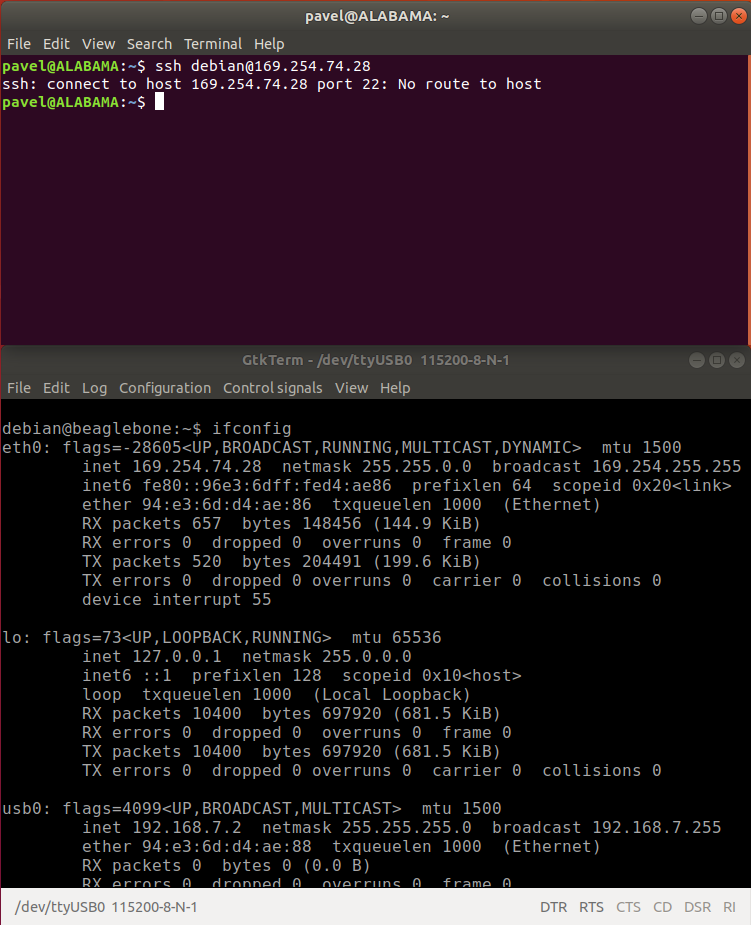
What should I check in my host machine (Ubuntu) to resolve the problem.
Thanks.
Hello,
I don’t know what happened, but for a while now I can’t connect with BBB via Ethernet:
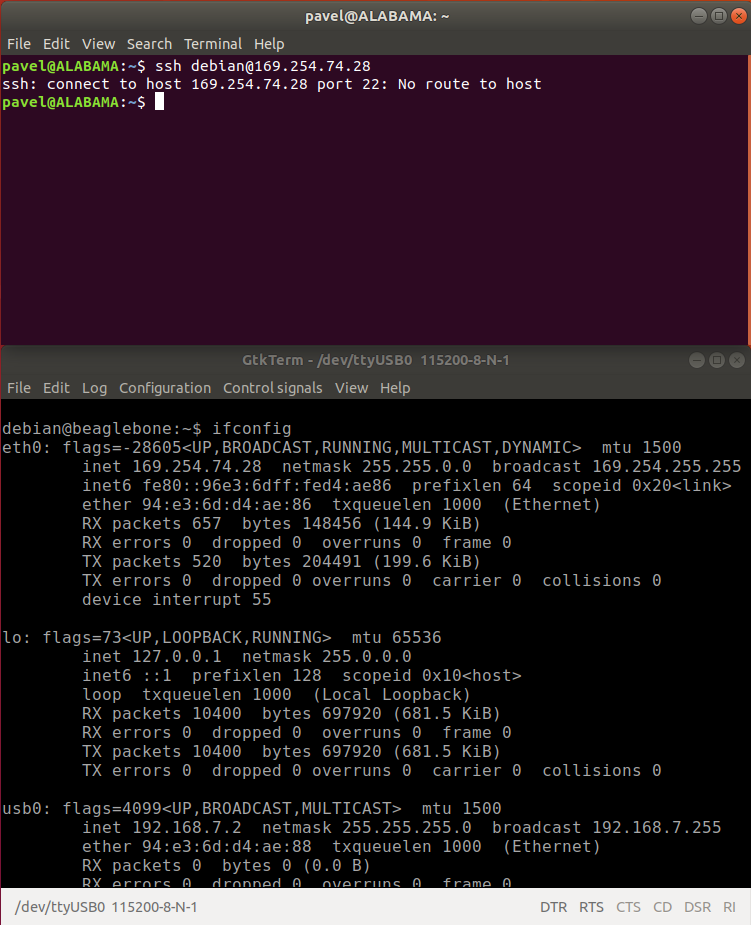
What should I check in my host machine (Ubuntu) to resolve the problem.
Thanks.
I changed wired connection settings on my host.
Now it looks like this:
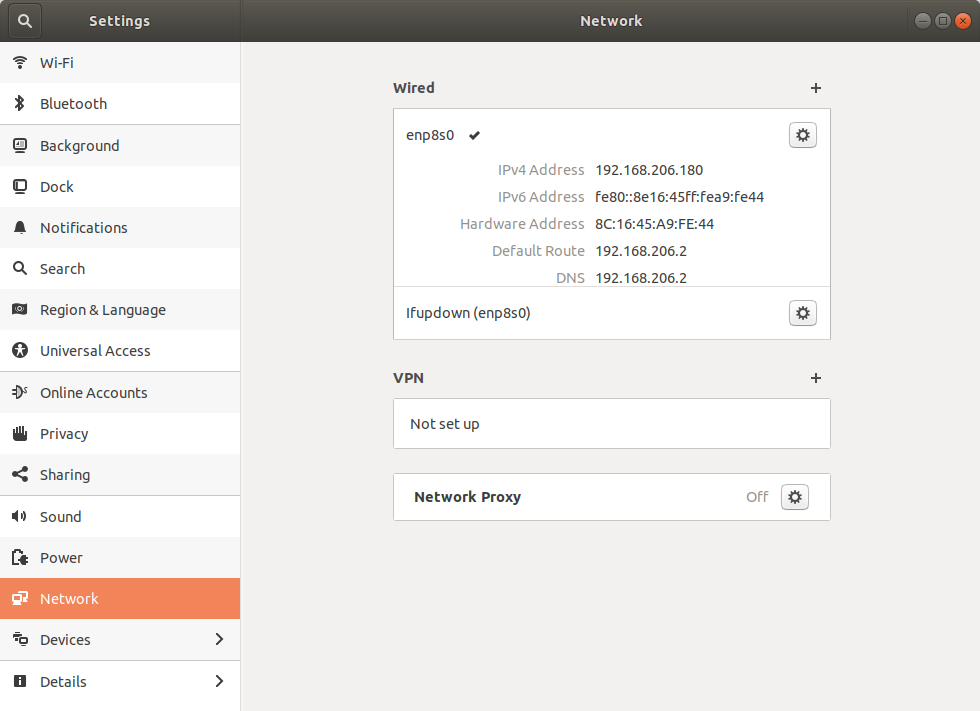
But when I run ifconfig on BBB (connected via terminal), I see that IP address of BBB isn’t in the same subnet:
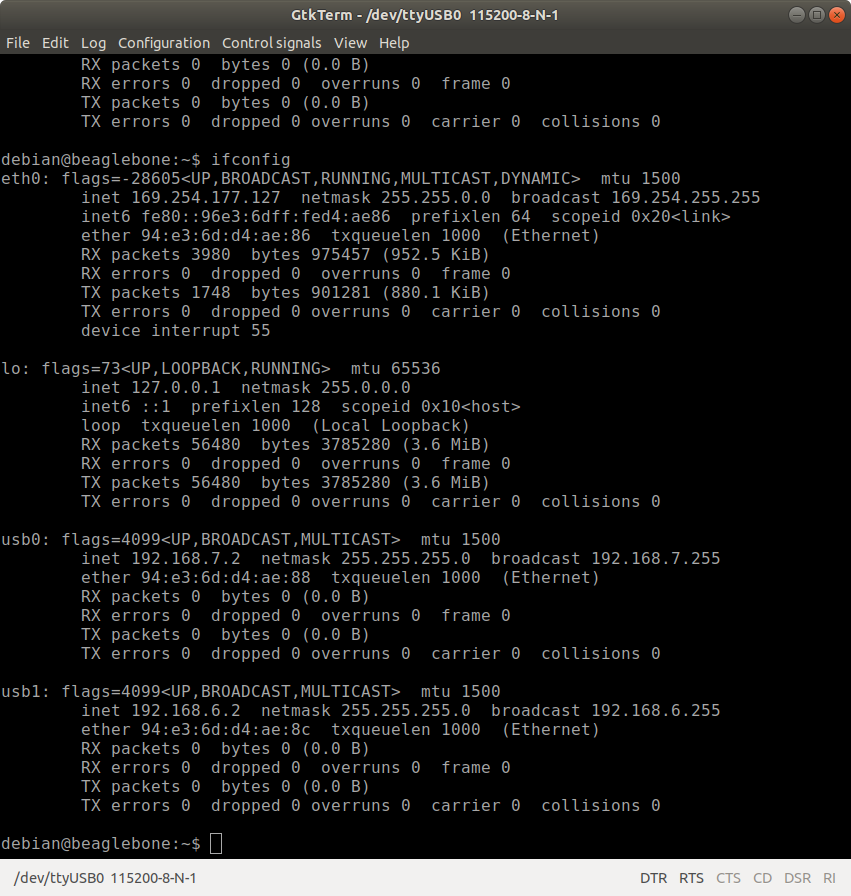
Any comments ?
Thanks.
How is the Ethernet connection connected to the BB? Are you using a Switch or direct?
You can check the output of ‘dmesg’ to see if there are any messages that indicated the port went down.
Have tried to unplug the ethernet cable from the BB and plug it back in?
Commands to check:
ip address
ip link
ip -s link show
ip route
route
There is some good info on this page:
https://developer.ibm.com/technologies/linux/tutorials/l-lpic1-109-3/
Cheers,
Jon
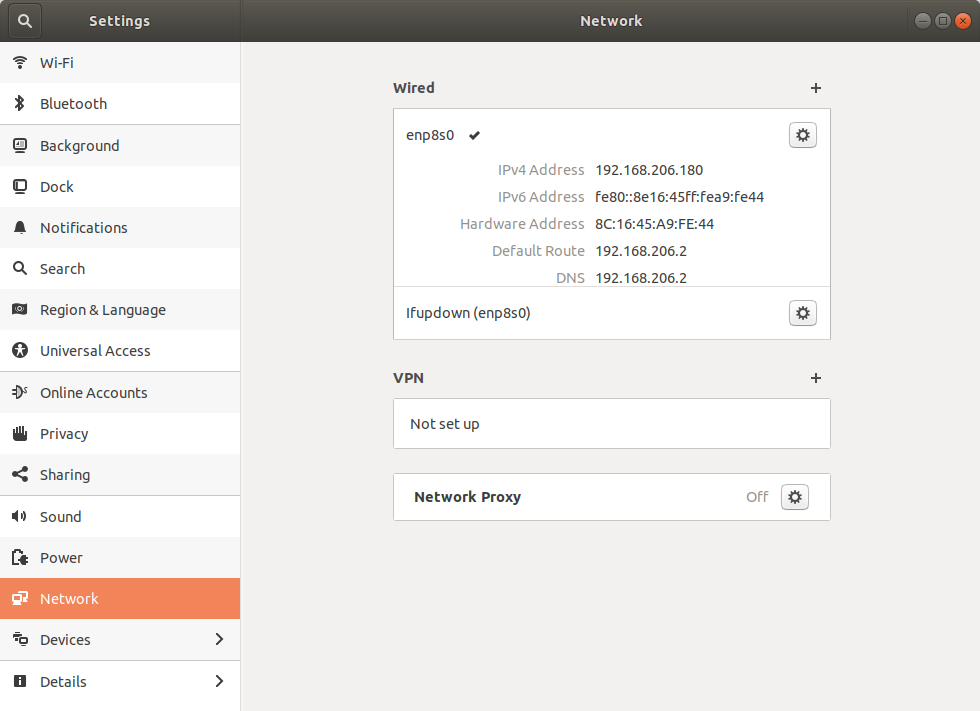
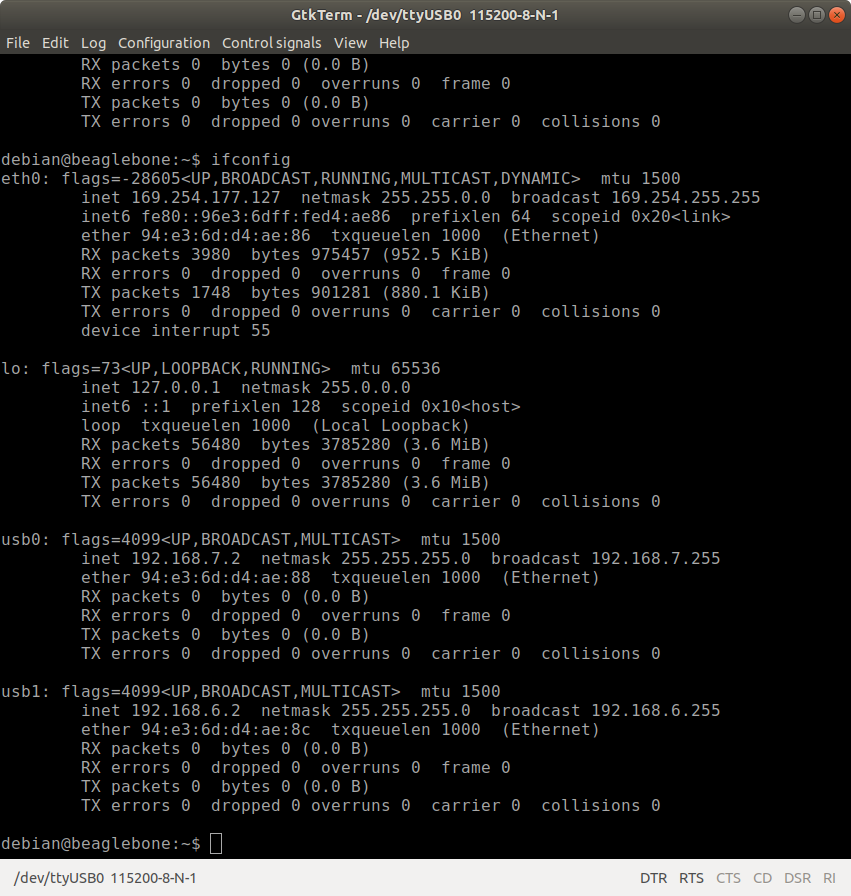
How is the Ethernet connection connected to the BB? Are you using a Switch or direct?
Direct
You can check the output of ‘dmesg’ to see if there are any messages that indicated the port went down.
Have tried to unplug the ethernet cable from the BB and plug it back in?
Yes, didn’t help. The IP assigned to BBB isn’t on the same subnet as host:
Host: 192.XXX.XXX.XXX
BBB: 169.XXX.XXX.XXX
Commands to check:
ip address
ip link
ip -s link show
ip route
route
pavel@ALABAMA:~$ ip address
1: lo: <LOOPBACK,UP,LOWER_UP> mtu 65536 qdisc noqueue state UNKNOWN group default qlen 1000
link/loopback 00:00:00:00:00:00 brd 00:00:00:00:00:00
inet 127.0.0.1/8 scope host lo
valid_lft forever preferred_lft forever
inet6 ::1/128 scope host
valid_lft forever preferred_lft forever
2: enp8s0: <BROADCAST,MULTICAST,UP,LOWER_UP> mtu 1500 qdisc fq_codel state UP group default qlen 1000
link/ether 8c:16:45:a9:fe:44 brd ff:ff:ff:ff:ff:ff
inet 192.168.206.180/24 brd 192.168.206.255 scope global noprefixroute enp8s0
valid_lft forever preferred_lft forever
inet6 fe80::8e16:45ff:fea9:fe44/64 scope link
valid_lft forever preferred_lft forever
3: wlp7s0: <BROADCAST,MULTICAST,UP,LOWER_UP> mtu 1500 qdisc noqueue state UP group default qlen 1000
link/ether 14:4f:8a:ac:fb:66 brd ff:ff:ff:ff:ff:ff
inet 192.168.1.252/24 brd 192.168.1.255 scope global dynamic noprefixroute wlp7s0
valid_lft 258424sec preferred_lft 258424sec
inet6 2001:171b:227c:8320:bdfd:2047:6cd3:8090/128 scope global dynamic noprefixroute
valid_lft 2828sec preferred_lft 2828sec
inet6 2001:171b:227c:8320:9167:d6af:99a3:3245/64 scope global temporary dynamic
valid_lft 7181sec preferred_lft 3581sec
inet6 2001:171b:227c:8320:e3e5:53c7:9824:b200/64 scope global dynamic mngtmpaddr noprefixroute
valid_lft 7181sec preferred_lft 3581sec
inet6 fdaa:bbcc:ddee:0:9167:d6af:99a3:3245/64 scope global temporary dynamic
valid_lft 604027sec preferred_lft 85130sec
inet6 fdaa:bbcc:ddee:0:1ffd:69b9:6949:cc83/64 scope global dynamic mngtmpaddr noprefixroute
valid_lft 2006054636sec preferred_lft 2006054636sec
inet6 fe80::66f8:f168:baa9:3769/64 scope link noprefixroute
valid_lft forever preferred_lft forever
4: docker0: <NO-CARRIER,BROADCAST,MULTICAST,UP> mtu 1500 qdisc noqueue state DOWN group default
link/ether 02:42:38:88:1f:48 brd ff:ff:ff:ff:ff:ff
inet 172.17.0.1/16 brd 172.17.255.255 scope global docker0
valid_lft forever preferred_lft forever
pavel@ALABAMA:~$ ip link
1: lo: <LOOPBACK,UP,LOWER_UP> mtu 65536 qdisc noqueue state UNKNOWN mode DEFAULT group default qlen 1000
link/loopback 00:00:00:00:00:00 brd 00:00:00:00:00:00
2: enp8s0: <BROADCAST,MULTICAST,UP,LOWER_UP> mtu 1500 qdisc fq_codel state UP mode DEFAULT group default qlen 1000
link/ether 8c:16:45:a9:fe:44 brd ff:ff:ff:ff:ff:ff
3: wlp7s0: <BROADCAST,MULTICAST,UP,LOWER_UP> mtu 1500 qdisc noqueue state UP mode DORMANT group default qlen 1000
link/ether 14:4f:8a:ac:fb:66 brd ff:ff:ff:ff:ff:ff
4: docker0: <NO-CARRIER,BROADCAST,MULTICAST,UP> mtu 1500 qdisc noqueue state DOWN mode DEFAULT group default
link/ether 02:42:38:88:1f:48 brd ff:ff:ff:ff:ff:ff
pavel@ALABAMA:~$ ip -s link show
1: lo: <LOOPBACK,UP,LOWER_UP> mtu 65536 qdisc noqueue state UNKNOWN mode DEFAULT group default qlen 1000
link/loopback 00:00:00:00:00:00 brd 00:00:00:00:00:00
RX: bytes packets errors dropped overrun mcast
157429 1572 0 0 0 0
TX: bytes packets errors dropped carrier collsns
157429 1572 0 0 0 0
2: enp8s0: <BROADCAST,MULTICAST,UP,LOWER_UP> mtu 1500 qdisc fq_codel state UP mode DEFAULT group default qlen 1000
link/ether 8c:16:45:a9:fe:44 brd ff:ff:ff:ff:ff:ff
RX: bytes packets errors dropped overrun mcast
28005 60 0 0 0 18
TX: bytes packets errors dropped carrier collsns
21027 218 0 0 0 0
3: wlp7s0: <BROADCAST,MULTICAST,UP,LOWER_UP> mtu 1500 qdisc noqueue state UP mode DORMANT group default qlen 1000
link/ether 14:4f:8a:ac:fb:66 brd ff:ff:ff:ff:ff:ff
RX: bytes packets errors dropped overrun mcast
3686655 9399 0 0 0 0
TX: bytes packets errors dropped carrier collsns
2200807 6783 0 0 0 0
4: docker0: <NO-CARRIER,BROADCAST,MULTICAST,UP> mtu 1500 qdisc noqueue state DOWN mode DEFAULT group default
link/ether 02:42:38:88:1f:48 brd ff:ff:ff:ff:ff:ff
RX: bytes packets errors dropped overrun mcast
0 0 0 0 0 0
TX: bytes packets errors dropped carrier collsns
0 0 0 0 0 0
pavel@ALABAMA:~$ ip route
default via 192.168.1.1 dev wlp7s0 proto dhcp metric 600
default via 192.168.206.2 dev enp8s0 proto static metric 20100
169.254.0.0/16 dev wlp7s0 scope link metric 1000
172.17.0.0/16 dev docker0 proto kernel scope link src 172.17.0.1 linkdown
192.168.1.0/24 dev wlp7s0 proto kernel scope link src 192.168.1.252 metric 600
192.168.206.0/24 dev enp8s0 proto kernel scope link src 192.168.206.180 metric 100
pavel@ALABAMA:~$ route
Kernel IP routing table
Destination Gateway Genmask Flags Metric Ref Use Iface
default sunrise 0.0.0.0 UG 600 0 0 wlp7s0
^C
pavel@ALABAMA:~$
Looks like your 169.x.x.x routing is going through the wireless device:
pavel@ALABAMA:~$ ip route
default via 192.168.1.1 dev wlp7s0 proto dhcp metric 600
default via 192.168.206.2 dev enp8s0 proto static metric 20100
169.254.0.0/16 dev wlp7s0 scope link metric 1000
172.17.0.0/16 dev docker0 proto kernel scope link src 172.17.0.1 linkdown
192.168.1.0/24 dev wlp7s0 proto kernel scope link src 192.168.1.252 metric 600
192.168.206.0/24 dev enp8s0 proto kernel scope link src 192.168.206.180 metric 100
Did you setup the NAT to route through the wireless device?Have you tried rebooting the BB?
See if you can ping the 169.x.x.x address of the BB using the wlp7s0 interface
Ex:
ping -I wlp7s0 <BB 169.x.x.x address>
Jon
One more issue with Ethernet on the host.
I edited``/etc/NetworkManager/NetworkManager.conf
changing
[ifupdown]
managed=true
to
[ifupdown]
managed=true
After that I restarted network manager.
And after restarting Ethernet is out. I don’s see it when executing ifconfig
https://packetlife.net/blog/2008/sep/24/169-254-0-0-addresses-explained/
Based upon your screen grabs (please, don't use screen grabs for TEXT
TERMINALS!, Just copy/paste the TEXT -- it makes for much smaller posts
which are more easily read... For screen grabs I have to first SAVE the
images to my computer, then open them with external utility just to see
text) your BBB is not finding a DHCP server and is self-assigning the IP
address being used.
Solution -- I think connecting the BBB and the host computer to a
common router that provides DHCP would be desired. Most of these routers
also handle local DNS services, so you could connect via
ssh debian@beaglebone.local.
If you do have both connected to a common router, then the router is
the device that needs to be checked -- as it is not issuing an IP to the
BBB. If you connected the BBB to a port on the host, then the host needs to
be running a DHCP server for that port.
Hi Dennis,
Based upon your screen grabs (please, don’t use screen grabs for TEXT TERMINALS!,
Ok.
Most of these routers
also handle local DNS services, so you could connect via
ssh debian@beaglebone.local
Doesn’t work. Something happened with ethernet service.
It’s out. I’m trying to figure out what happened.
Sincerely,
Pavel.
Something you can do to check the connection is to manually set the IP on the host and the BB as such:
This assumes you have another way to get to the BB like via the USB network or FTDI serial connection.
Host (may not be needed. I do not see an eth0 from the host listing):
sudo ip addr add 192.168.206.180/24 dev enp8s0
BB:
sudo ip addr add 192.168.206.181/24 dev eth0
Then see if you can ping the BB from the host as:
ping -I enp8s0 192.168.206.181
You may have to take the BB eth0 down and then up if it does not take:
Ex:
sudo ip link set eth0 down
sudo ip link set eth0 up
If you have Network Manager running on the host it could interfere and reset eth0.
Cheers,
Jon
I deleted existing wired connection using nm-connection-editor.
I couldn’t do it in property editor (i.e. Settings/Network) in because it was invisible there.
Then I created new one using nm-connection-editor.
During creation I leaved default settings, I specified only name**.**
Although new connection is now visible in Settings/Network, the issue persists.
ifconfig doesn’t show IP address of Ethernet connection and ssh connection to BBB fails.
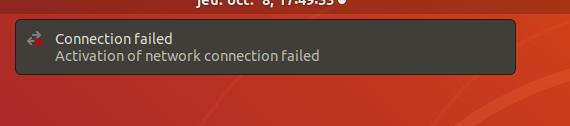
Also this annoying message periodically appears at the top of Ubuntu desktop:
Here is what happens when I try activate it:
pavel@ALABAMA:~$ sudo ifup enp8s0
Internet Systems Consortium DHCP Client 4.3.5
Copyright 2004-2016 Internet Systems Consortium.
All rights reserved.
For info, please visit https://www.isc.org/software/dhcp/
Listening on LPF/enp8s0/8c:16:45:a9:fe:44
Sending on LPF/enp8s0/8c:16:45:a9:fe:44
Sending on Socket/fallback
DHCPDISCOVER on enp8s0 to 255.255.255.255 port 67 interval 3 (xid=0xdd23072a)
DHCPDISCOVER on enp8s0 to 255.255.255.255 port 67 interval 3 (xid=0xdd23072a)
DHCPDISCOVER on enp8s0 to 255.255.255.255 port 67 interval 8 (xid=0xdd23072a)
DHCPDISCOVER on enp8s0 to 255.255.255.255 port 67 interval 20 (xid=0xdd23072a)
DHCPDISCOVER on enp8s0 to 255.255.255.255 port 67 interval 7 (xid=0xdd23072a)
DHCPDISCOVER on enp8s0 to 255.255.255.255 port 67 interval 11 (xid=0xdd23072a)
DHCPDISCOVER on enp8s0 to 255.255.255.255 port 67 interval 11 (xid=0xdd23072a)
DHCPDISCOVER on enp8s0 to 255.255.255.255 port 67 interval 11 (xid=0xdd23072a)
DHCPDISCOVER on enp8s0 to 255.255.255.255 port 67 interval 8 (xid=0xdd23072a)
DHCPDISCOVER on enp8s0 to 255.255.255.255 port 67 interval 14 (xid=0xdd23072a)
DHCPDISCOVER on enp8s0 to 255.255.255.255 port 67 interval 13 (xid=0xdd23072a)
DHCPDISCOVER on enp8s0 to 255.255.255.255 port 67 interval 14 (xid=0xdd23072a)
DHCPDISCOVER on enp8s0 to 255.255.255.255 port 67 interval 7 (xid=0xdd23072a)
DHCPDISCOVER on enp8s0 to 255.255.255.255 port 67 interval 9 (xid=0xdd23072a)
DHCPDISCOVER on enp8s0 to 255.255.255.255 port 67 interval 11 (xid=0xdd23072a)
DHCPDISCOVER on enp8s0 to 255.255.255.255 port 67 interval 20 (xid=0xdd23072a)
DHCPDISCOVER on enp8s0 to 255.255.255.255 port 67 interval 13 (xid=0xdd23072a)
DHCPDISCOVER on enp8s0 to 255.255.255.255 port 67 interval 17 (xid=0xdd23072a)
DHCPDISCOVER on enp8s0 to 255.255.255.255 port 67 interval 9 (xid=0xdd23072a)
DHCPDISCOVER on enp8s0 to 255.255.255.255 port 67 interval 10 (xid=0xdd23072a)
DHCPDISCOVER on enp8s0 to 255.255.255.255 port 67 interval 15 (xid=0xdd23072a)
DHCPDISCOVER on enp8s0 to 255.255.255.255 port 67 interval 11 (xid=0xdd23072a)
DHCPDISCOVER on enp8s0 to 255.255.255.255 port 67 interval 11 (xid=0xdd23072a)
DHCPDISCOVER on enp8s0 to 255.255.255.255 port 67 interval 8 (xid=0xdd23072a)
DHCPDISCOVER on enp8s0 to 255.255.255.255 port 67 interval 8 (xid=0xdd23072a)
DHCPDISCOVER on enp8s0 to 255.255.255.255 port 67 interval 13 (xid=0xdd23072a)
DHCPDISCOVER on enp8s0 to 255.255.255.255 port 67 interval 13 (xid=0xdd23072a)
DHCPDISCOVER on enp8s0 to 255.255.255.255 port 67 interval 2 (xid=0xdd23072a)
No DHCPOFFERS received.
No working leases in persistent database - sleeping.
pavel@ALABAMA:~$
It remains to be seen where the problem comes from - Ubuntu host or BBB ?
The interface enp8s0 is the physical Ethernet port from the Ubuntu host that is directly connected to the BB, correct?
If this is correct, then enabling DHCP makes no sense unless you have set up the BB as a DHCP server. Since you are connecting these two devices directly, then you need to either hardcode the IP address on the host without DHCP and then set the IP on the BB.
If you do what I had shown previously, then that will give a clue if the connection is working.
However, using Network Manager may interfere with any manual changes you make.
Please look at the link I provided for more detail on how to troubleshoot a network connection.
Jon
Finally it works.
Thanks.
I specified IP staff manually in nm-connection-editor taking into account BBB IP:
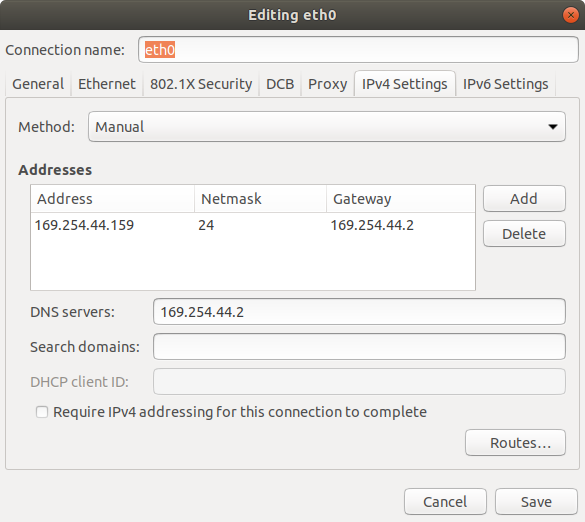
Here is BBB ifconfig:
debian@beaglebone:~$ ifconfig
eth0: flags=-28605<UP,BROADCAST,RUNNING,MULTICAST,DYNAMIC> mtu 1500
inet 169.254.44.158 netmask 255.255.0.0 broadcast 169.254.255.255
inet6 fe80::96e3:6dff:fed4:ae86 prefixlen 64 scopeid 0x20
ether 94:e3:6d:d4:ae:86 txqueuelen 1000 (Ethernet)
RX packets 30 bytes 3658 (3.5 KiB)
RX errors 0 dropped 0 overruns 0 frame 0
TX packets 57 bytes 15434 (15.0 KiB)
TX errors 0 dropped 0 overruns 0 carrier 0 collisions 0
device interrupt 55
lo: flags=73<UP,LOOPBACK,RUNNING> mtu 65536
inet 127.0.0.1 netmask 255.0.0.0
inet6 ::1 prefixlen 128 scopeid 0x10
loop txqueuelen 1000 (Local Loopback)
RX packets 480 bytes 33280 (32.5 KiB)
RX errors 0 dropped 0 overruns 0 frame 0
TX packets 480 bytes 33280 (32.5 KiB)
TX errors 0 dropped 0 overruns 0 carrier 0 collisions 0
usb0: flags=4099<UP,BROADCAST,MULTICAST> mtu 1500
inet 192.168.7.2 netmask 255.255.255.0 broadcast 192.168.7.255
ether 94:e3:6d:d4:ae:88 txqueuelen 1000 (Ethernet)
RX packets 0 bytes 0 (0.0 B)
RX errors 0 dropped 0 overruns 0 frame 0
TX packets 0 bytes 0 (0.0 B)
TX errors 0 dropped 0 overruns 0 carrier 0 collisions 0
usb1: flags=4099<UP,BROADCAST,MULTICAST> mtu 1500
inet 192.168.6.2 netmask 255.255.255.0 broadcast 192.168.6.255
ether 94:e3:6d:d4:ae:8c txqueuelen 1000 (Ethernet)
RX packets 0 bytes 0 (0.0 B)
RX errors 0 dropped 0 overruns 0 frame 0
TX packets 0 bytes 0 (0.0 B)
TX errors 0 dropped 0 overruns 0 carrier 0 collisions 0
debian@beaglebone:
Then I pinged Ubuntu from BBB and it was Ok.
Then I tried ssh connection and it also worked.
What is strange: the wired connection doesn’t appears in main Ubuntu settings:
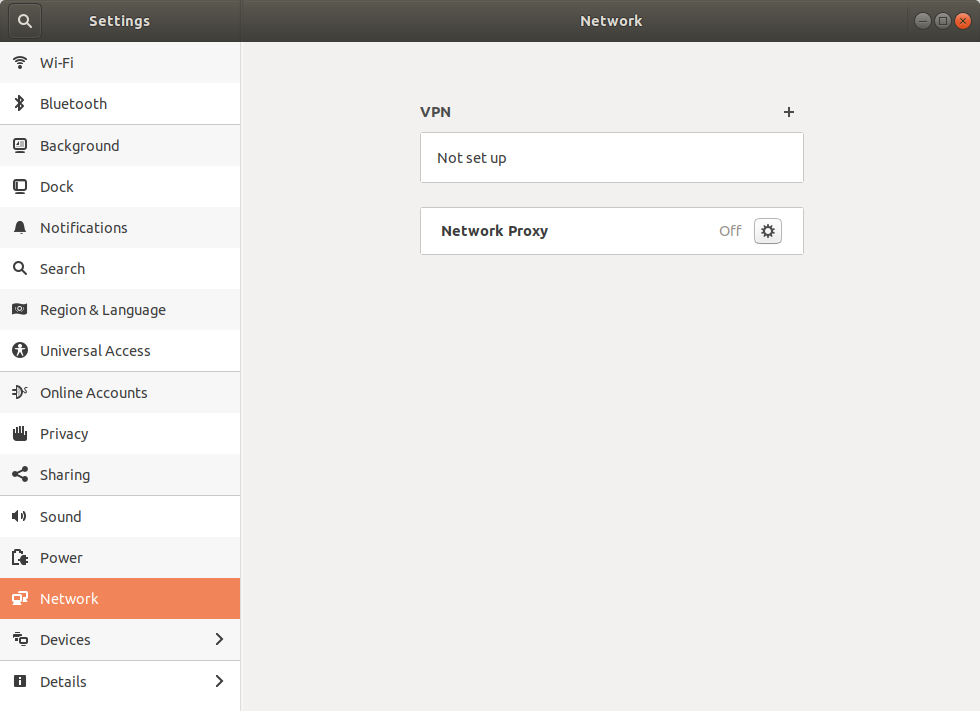
Before I encountered these connection issues, I could see a wired connection in the networks settings (screenshot above).
Another issue appeared !!!
I cannot get an internet connection - neither using terminal nor via ssh.
The 169.x.x.x address on the BB I believe is just the default address when it can not connect to anything. You could set it to something else manually.
For internet access, you need to configure the routing so the BB will connect to the internet through the host ethernet port.
I’m not sure what is causing the issue on the Ubuntu system since I do not use that tool.
Jon
Neither... and Both...
Based upon those messages, you appear to have no functional DHCP server
running on either machine. Since you wired the two machines directly, each
is asking the other machine to provide it with an IP #. When they don't get
one, they may do anything...
Your quickest solution would be to wire both machines to a single
COMMON router that has a DHCP server running.
As I remember, when everything was Ok, I specified “Make available to other users” in wired connection in network settings.
Now I don’t see wired connection in network settings.
Before this “plague” happened I was able to connect to the Internet either by ssh or by terminal. Unfortunately I forgot what the connection parameters were on Ubuntu. The parameters of BBB I have not touched since.
For the Ubuntu issue not showing the ethernet port, perhaps this will help:
https://askubuntu.com/questions/1146995/nm-connection-editor-not-showing-the-full-list-of-networks
Jon