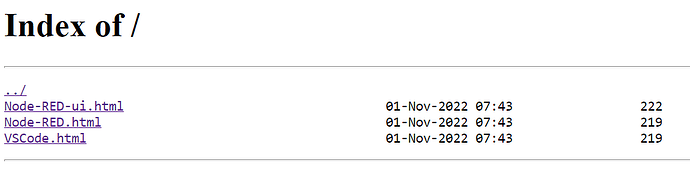Did you download the checksum and check the image you downloaded was ok ?
Are certain that you downloaded the am335x file and not the am57xx file ?
Have you tried a different sd card ?
Beyond that without the serial console log, it is hard to say why it doesn’t appear to be booting.
Lesept
November 30, 2022, 9:36am
22
No, how can I do that?
Yes, the name is different
No, I’m planning to do that this evening (in France)
So you mean I should connect both the supply and the USB cable and open a SSH link with the board?
Just down load the checksum file from here.
BBB download location
save it to the same location as the downloaded image file.
before uncompressing the image, on linux you can use the sha256sum command to check the file. I don’t know about Windows.
It is unlikely that it is corrupt, but you never know. It is more likely to be the sd card.
Lesept
November 30, 2022, 10:02am
24
OK, I’ll try that this evening, and also a new SD card.
BTW, what are the main differences between versions 10 and 11? Is it worth the effort?
EDIT: looking at your suggestion, I see that the size of the image file is only 775MB, which is very small compared to the ones I tried (more than 3GB). Is this normal?
Furthermore, I downloaded the image from here , but it says:
Media
AM335x
Xfce Snapshot
microSD Download
am335x-debian-11.5-xfce-armhf-2022-11-01-4gb.img.xz 10
microSD
sha256sum
7744b99569073a5c6282ec7627778161f2abe47f985500c5c40300ae8c2b8c97
The media is microSD , not eMMC . Maybe this is not the correct file?
That kind of depends what you are using the BBB for. You will get newer packages and a newer kernel on Debian 11.
However if it works and the latest software/security fixes are not an issue, then no, there is no real need to upgrade.
There is no difference. To flash the eMMC you need to use an SD card.
Lesept
November 30, 2022, 10:16am
28
I asked because here the images have 2 categories: microSD and eMMC
Media
bbai64
Xfce Snapshot
microSD
Download
bbai64-debian-11.5-xfce-arm64-2022-11-01-10gb.img.xz 9
microSD
sha256sum
0b1fb2a41cdfd73e038f1216566639c3c061d30a412062dfbd616aa0f79a1a17
eMMC
Download
bbai64-emmc-flasher-debian-11.5-xfce-arm64-2022-11-01-10gb.img.xz 4
eMMC
sha256sum
6a2bd845683ff0fed4cf1c1f073de17d5798b5b146ee561bd8aa11c0d4863868
I thought that the eMMC version was used to permanently flash the eMMC, and the microSD to only boot from the SD card.
yup, the eMMC ones will flash the image from SD card to eMMC (hence the flasher in the filename), whereas the microSD version will not flash the eMMC and will run from the sd card.
Lesept
November 30, 2022, 10:34am
30
I found here a thread explaining (as far as I can understand) that there is now only one version (the microSD version) that can be flashed on the eMMC using:
sudo enable-beagle-flasher
sudo reboot
So if I understand well, all I have to do is insert the SD card, connect via SSH, and type the above 2 lines and the eMMC will be flashed.
If the flasher is not installed, then :
sudo apt update
sudo apt install bb-beagle-flasher
andsudo cp -v /etc/beagle-flasher/beaglebone-black-microsd-to-emmc /etc/default/beagle-flasher
Is my understanding correct?
Ok, I just download the image and flashed it to an SD card (16Gb) and it works fine on my BBB, well it boots. I have no display connected so can’t tell if the desktop is working correctly, but the image does boot.
On the page listing all the Debian 11 images, it does say this to convert the image to flash the eMMC…
Copy board specific configuration files, example:
sudo enable-beagle-flasher
sudo reboot
Lesept
November 30, 2022, 3:36pm
33
It seems it worked, I can see this:
debian@BeagleBone:~$ cat /etc/os-releasehttps://www.debian.org/ ”Debian -- User Support ”https://bugs.debian.org/ ”
Thanks for your help everyone!
Lesept
November 30, 2022, 5:59pm
34
When I boot with the SD card in, the BBB flashes the image again. How can I disable the flasher?
Take it out, boot, and then reformat it…
Regards,
Lesept
November 30, 2022, 6:50pm
36
Yes, sorry, this one was obvious
debian@BeagleBone:~$ ifconfig
lo: flags=73<UP,LOOPBACK,RUNNING> mtu 65536
usb0: flags=4163<UP,BROADCAST,RUNNING,MULTICAST> mtu 1500
usb1: flags=4099<UP,BROADCAST,MULTICAST> mtu 1500
When I type http://192.168.7.2/ in Chrome, I get this, instead of the usual welcome page.
What has gone wrong?
The classic Welcome page is an un-maintained nodejs mess, that is no longer pre-install or available in bullseye…
As you can see nginx is running and serving on port 80…
If you want to enable VScode or Node-Red run:
sudo systemctl enable --now bb-code-server
or
sudo systemctl enable --now nodered
Then either of those html links over http://192.168.7.2/ will be active…
Regards,
Lesept
November 30, 2022, 11:00pm
38
Thanks, but actually I’m not really worried about that.
connected via USB to my work Windows computer, which may be connected by Wifi at home of by wire at work. When I’m at work, the board is declared with a fixed IP.
connected with an ethernet cable to the internet and SSH’d to my computer
at home, I can also use another computer running Linux Ubuntu
And I really need the board to reach the Internet to install packages or for update. How can I get the correct configuration?
Lesept:
connected via USB to my work Windows computer, which may be connected by Wifi at home of by wire at work. When I’m at work, the board is declared with a fixed IP.
Enable Windows ICS, and share the connection…
Then run these magic commands:
Lesept:
connected with an ethernet cable to the internet and SSH’d to my computer
Look at your dhcp server and find what address it was given…
Lesept:
at home, I can also use another computer running Linux Ubuntu
with ‘iptables’ set it up like this…
```bash
sudo sysctl net.ipv4.ip_forward=1
```
Assuming: eth0 is your PC port, and the Beagle is eth1
```
sudo iptables --table nat --append POSTROUTING --out-interface eth0 -j MASQUERADE
sudo iptables --append FORWARD --in-interface eth1 -j ACCEPT
```
Starting with Debian Buster, nf_tables is now default, to switch back..
```
sudo update-alternatives --set iptables /usr/sbin/iptables-legacy
sudo update-alternatives --set ip6tables /usr/sbin/ip6tables-legacy
sudo update-alternatives --set arptables /usr/sbin/arptables-legacy
sudo update-alternatives --set ebtables /usr/sbin/ebtables-legacy
```
or use nftables… (and help document how todo that…)
and then run…
Regards,
Lesept
December 1, 2022, 9:46am
40
Thanks for your answer.
But I do not understand the rest of your answer.
The first case is (most important one) : at home, work computer running Windows, connected to my router by Wifi, the BBB connected by ethernet wire to the router. I can’t SSH to the board.
What should I do, on what device?