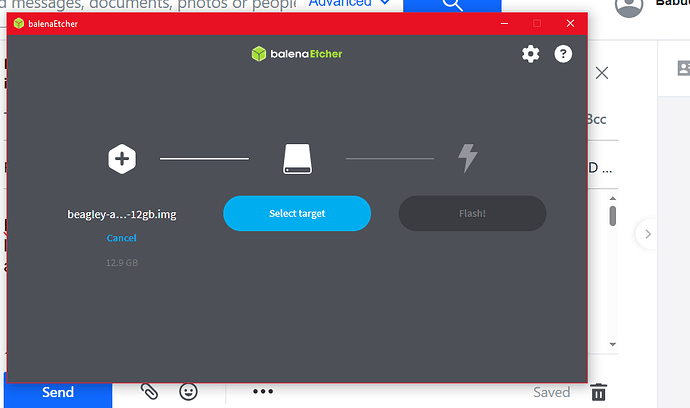thanks.
I am buying 1.5 tera bytes SD card.
Babuddin
use etcher,
now does BBB support this size ?? IDK
Should I get Etcher for Windows or Linux? BBB is Linux.
I am doing it first time. Can someone help me go through the process completely?
I am willing to pay for the time.
May I ask, are you planning or running the BBB from the 4GB eMMC or from the microSD card?
The operating system used to write to the SD card is inconsequential. I used BalenaEtcher on Windows 10 to write the image to the microSD card. If you computer does not have
a microSD slot you will need a USB adapter. I used Insignia Memory Card Reader (Best Buy).
I would head amf99’s comment. You may have better luck using a 32GB microSD card.
Hi JCal,
Thanks for your response.
running the BBB from the 4GB eMMC or from the microSD card?
I have 32 GB, SD card and 1 TeraB SD card.
The operating system used to write to the SD card is inconsequential.
Thanks.
If you computer does not have a microSD slot you will need a USB adapter.
My Windows 10 PC has SD card slot.
I got debian_12.5_xfce image of size, 1,435,876 KB.
I extracted the above using 7zip, and the size comes out to be: 12,582912 KB.
Is extracting the image step necessary?
How to put the image on the SD card? Should I just copy and paste? Or do I have to flash to the SD card?
Babuddin
Etcher or BalenaEtcher, same thing
supported on both Linux and Windows
from my experience, it will open and extract any compressed file.
just make sure you select the sd card you wish to write to .
The image I got from Beagle board for BBB is of size: 1,435,876 KB.
The above is more than 1 Tera Bytes.
So I bought 1.5 Tera bytes SD card.
I also have 32 MBytes SD cards.
Which one of the above I should put the image on?
Hi JCal,
Thanks for your response.
running the BBB from the 4GB eMMC or from the microSD card?
I have 32 GB, SD card and 1 TeraB SD card.
The operating system used to write to the SD card is inconsequential.
Thanks.
If you computer does not have a microSD slot you will need a USB adapter.
My Windows 10 PC has SD card slot.
I got debian_12.5_xfce image of size, 1,435,876 KB.
I extracted the above using 7zip, and the size comes out to be: 12,582912 KB.
Is extracting the image step necessary?
How to put the image on the SD card? Should I just copy and paste? Or do I have to flash to the SD card?
Babuddin
1.4GB, not TB
Is extracting the image step necessary?
no, Etcher takes care of everything.
Have your tried Etcher ?
3 steps,
select image (compressed is ok)
select sdcard to write to
flash,
then wait to finish
Balenaetcher does not let me select flash icon when I click on it. It does not let me select source drive. My image for Beagle Bone Black is on SD card, along with Balenaetcher.
The image I got from Beagle board for BBB is of size: 1,435,876 KB.
The above is more than 1 Tera Bytes.
So I bought 1.5 Tera bytes SD card.
I also have 32 MBytes SD cards.
Which one of the above I should put the image on?
Hi JCal,
Thanks for your response.
running the BBB from the 4GB eMMC or from the microSD card?
I have 32 GB, SD card and 1 TeraB SD card.
The operating system used to write to the SD card is inconsequential.
Thanks.
If you computer does not have a microSD slot you will need a USB adapter.
My Windows 10 PC has SD card slot.
I got debian_12.5_xfce image of size, 1,435,876 KB.
I extracted the above using 7zip, and the size comes out to be: 12,582912 KB.
Is extracting the image step necessary?
How to put the image on the SD card? Should I just copy and paste? Or do I have to flash to the SD card?
Babuddin
1.5 GB, so 0.0015 TB…
Side note, the minimal microSD size required is encoded in the file name… device-image-type-date-12gb.img.xz = a microSD bigger than 12GB, so the 32GB is perfectly fine.
Side note #2, what board are you using? beagley-a* in your screen shot means your setting up a BeagleY-AI… But your first message said, BBB, or BeagleBone Black…
The BeagleY-AI image will not work on the BeagleBone Black.
No idea if a 1.5TB SD card would work, that’s high end SDXC spec… We are lucky SDXC does work on smaller cards (64GB/128GB), the IP on the am335x was designed for SDHC…
Regards,
Hi Robert,
many thanks.
The BeagleY-AI image will not work on the BeagleBone Black.
Pl mention the image name that I should get from BeagleBoard.org, for BBB, Debian 12 or higher
Babuddin .
Image AM335x 11.7 2023-09-02 4GB eMMC IoT Flasher
It is Debian is 11.7. Once installed you can upgrade to 11.9.
I just downloaded the
> am335x-eMMC-flasher-debian-11.7-iot-armhf-2023-09-02-4gb.img.xz
to my download folder. And flashed it to an SD card. No problem.
What is your H: drive?
**`
> Need to see the information behind the Error dialog box. Move the dialog box up to the left or right and re-post the image.
`**
Thanks Jcal, for your guidance.
I flashed AM335x-eMMC-flasher-debian-11.7-iot-armhf-2023-09-02-4gb.img of size486,715 KB. It is XZ file.
I flashed it on 32 GB SD card. happened successfully.
Then I took out the SD card off the cover.
Turned off the BBB using $shutdown -h now.
took the USB connected to the BBB from the PC.
Put the SD card into the BBB.
Put back the USB into the PC.
In about a minute, a Penguin showed up in the left top corner of the monitor,
and a blinking cursor.
Nothing showed up after the cursor, no booting etc.
In about 10 minutes the BBB turned off by itself.
Pl look into it, why it is happening this way?
Many thanks.
Babuddin
| Jcal
July 25 |
- | - |
I just downloaded the
> am335x-eMMC-flasher-debian-11.7-iot-armhf-2023-09-02-4gb.img.xz
to my download folder. And flashed it to an SD card. No problem.
What is your H: drive?
**`
> Need to see the information behind the Error dialog box. Move the dialog box up to the left or right and re-post the image.
`**
Did you hold down button shown before you plugged USB cable into USB slot?
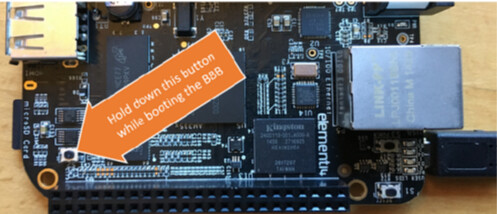
Once lights start flashing you should be able to release the button
At this point the image on the microSD is being flashed to the 4GB eMMC.
After lights stop flashing the BBB should power off.
This is normal. You need to reboot the BBB.
Remove the MicroSD card.
Remove and reconnect the USB cable.
The BBB should boot.
I use SSH to connect to BBB, via command prompt. PuTTY should also work.
If you get the follow warning
> @ WARNING: REMOTE HOST IDENTIFICATION HAS CHANGED! @
Read this: How to fix "Warning: remote host identification has changed"
One you log into the BBB, type the following commands:
> cat /etc/dogtag
> uname -a
The outputs should be:
*BeagleBoard.org Debian Bullseye IoT Image 2023-09-02*
*Linux BeagleBone 5.10.168-ti-r71 #1bullseye SMP PREEMPT Fri Sep 1 04:05:07 UTC 2023 armv7l GNU/Linux*
Hi Jcal,
The IOT image 2023-09-02 is appearing on the BBB.
It says GNU/Linux 11.
Thanks to you and all others who guided me in this respect.
It should mention: Linux 11.7?
Babuddin
| Jcal
July 25 |
- | - |
I followed instructions at Updating the OS software image on a BeagleBone Black by Zageo LLC Medium.pdf.
I starting at step 10.
Disconnect USD cable and Ethernet cable (if attached)
Inserted MicroSD card into uSD slot
Hold down button shown and plugged USB cable into USB slot.
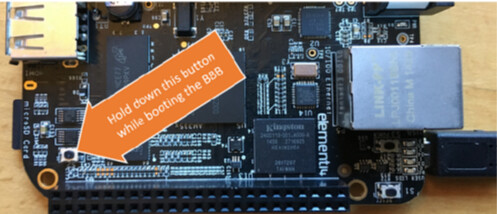
Once lights start flashing you should be able to release the button
At this point the image on the microSD is being flashed to the 4GB eMMC.
After lights stop flashing the BBB should power off.
Remove the MicroSD card and reconnect the USB cable.
I use SSH to connect to BBB, via command prompt. PuTTY should also work.
U:>ssh debian@192.168.7.2
If you get the follow warring
@@@@@@@@@@@@@@@@@@@@@@@@@@@@@@@
@ WARNING: REMOTE HOST IDENTIFICATION HAS CHANGED! @
@@@@@@@@@@@@@@@@@@@@@@@@@@@@@@@
Read this: How to fix “Warning: remote host identification has changed”
Type the following command:
> cat /etc/debian_version